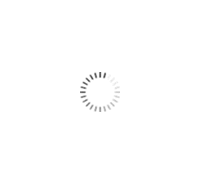
- Online Games
- Voice
- Data Cards
- iTunes Giftcards
- Playstation
- Google Play Giftcards
- Online Shopping
- Other Services
- Website Services
- Entertainment and Streaming
- SMS and Mobile Application Cards
- Stocks and Currency
- Mobile Charge Cards
- Internet Calling Cards
- Education and Books
- Uber
- Video Game Consoles
- Netflix
- GiftCards
- Pakistan
- eSim
- Philippines
- India
- UAE
OneCard on Facebook
FAQ
- At OneCard Homepage , click Register an Account , fill in registration form and follow directions to confirm your email and mobile no..
- For More information Contact OneCard support
- After you register new OneCard Account, An email should be sent to your Email address. Once you click Confirmation link confirmation code would be sent to your Mobile , please write down the code “ case sensitive “
- If you didn’t receive Activation Code SMS, please feel free to contact OneCard support .
To watch how to create a new account at OneCard, please click here!
- User name aimed to be your Email Address, not your full name or any other nickname.
- This means that there is already an account registered with your mail address. Please visit Restore Password Page
- Please enter your email address, and click [Restore password]. An email message containing a link will be sent to your email inbox. Use this link to reset your password, note that this link is valid within one hour.
- For More information Contact OneCard support
- This means that there is already an account registered with your Mobile Number and you can’t register with this number anymore.
- For More information Contact OneCard support
- This means that you entered your birth date in a wrong way.
- Click Calendar Logo beside birth date Field
- Choose , Birth year , month and click your Birthday
- For More information Contact OneCard support
- User name aimed to be your Email Address, not your full name or any other nickname.
- If you forgot your Password , Please visit Restore Password Page
- Please enter your email address, and click [Restore password]. An email message containing a link will be sent to your email inbox. Use this link to reset your password, note that this link is valid within one hour.
- For More information Contact OneCard support
- You can recharge your balance:
- Using OneCard prepaid card
- Using Bank Transfer
- By credit card
- By Boloro
- At UAEexchange Branches
- For More information Contact OneCard support
- Click Recharge Your Balance link at the left side of your screen:
- Click on “Redeem Your Card Now!”
- All the letters must be entered in a capital letters & English language specially the numbers in the recharge card code.
- Click [Recharge Account].
- For More information Contact OneCard support
- Please make sure you entered each number in its specified field :
- Card Number: Appears after you scratch the card.
- Please make sure that text direction from left to right. Numbers in English not Arabic.
- If problem exists please send your card picture , your username , and your mobile number in order to recharge it for you from our side :
- Email : Onecardsupport@Onecard.net
- For More information Contact OneCard support
- This mean that card was already used to recharge An account before , and you can’t use it again
- For More information Contact OneCard support
Please note that you have to transfer the amount you wish to add to your OneCard account from your bank account (a minimum of SAR 50.00) before submitting the request details in your OneCard account.
| With no extra fees! Transfer money from your Saudi bank account to OneCard's bank account, and get the same amount at your OneCard account during working hours! How to add funds using bank transfer? 1- The amount has to be transferred to one of OneCard’s bank accounts in: | ||||
| Bank name | Account name | Account No | IBAN | |
 | The Saudi National Commercial Bank (Alahli) | Gulf Direct Distribution co. | 22255876000101 | SA2210000022255876000101 |
 | Al Rajhi Bank. | Gulf Direct Distribution (GDD) | 504608010021104 | SA2880000504608010021104 |
 | Saudi British bank (SABB) | Gulf Direct Distribution (GDD) | 003344587003 | SA9845000000003344587003 |
 | Saudi American bank (SAMBA) | Gulf Direct Distribution (GDD) | 2100205153 | SA2540000000002100205153 |
 | Saudi Fransi | Gulf Direct Distribution (GDD) | 53943200105 | SA5655000000053943200105 |
| Riyad Bank | Gulf Direct Distribution (GDD) | 2070444429941 | SA1620000002070444429941 | |
After you transfer the funds, please submit the transfer details inside your OneCard account as follows:
1. After you login to your OneCard account, click “Recharge your balance” from the left column and then Click “Add Funds Now!” below Bank Transfer.
2. Enter all the requested details correctly. Please note that the Transfer Date should be the day you made the transfer on. You may also like to email us a copy of your transfer to BT@onecard.net.
Your request to recharge your OneCard account by a bank transfer or a credit card is always reviewed by us during our working hours (from 9:00 a.m. to 5:00 p.m. from Saturday to Wednesday). We may need to call you to accept your request, so please do not turn off your mobile; the one with the number registered in your OneCard account.
| ||||||||||||||||||||||||||||||||||||||||||||||||||
First, please make sure that you made the transfer request from your bank account to our account then make sure that you entered the transfer details in the correct page inside your account. On your account main page, click “Recharge your balance” and then click “Add Funds Now!”. Enter all the requested details correctly. Please note that the Transfer Date should be the day you made the transfer on. Your Bank Transfer request will be reviewed during our working hours (from 9:00 a.m. to 5:00 p.m. from Saturday to Wednesday).
Please note that due to pressure because of many daily bank transfer requests; there might be some delay in accepting those requests. However, a bank transfer request should be accepted within few hours.
When you enter the details of your bank transfer, always make sure that all details are correct and complete, especially your bank account number. It cannot be submitted incorrectly or incompletely and it should not contain any special characters or spaces.
If you transferred the funds previously on a different day from the day you’re entering the transfer details in your OneCard account; please make sure that the “Transfer Date” is the day when you transferred the funds.
If, by mistake, you transferred less than SAR 50.00, please transfer another amount by which the total of both transfers is a minimum of SAR 50.00. When you enter the transfer details in your OneCard account, please make sure to submit the first transfer details, and make sure that the transferred amount is the total of both amounts you transferred.
1. To add funds to your OneCard account by credit card, please login to your account, click “Recharge your balance” and choose “By credit card”.
2. On the next page, provide us with the requested information correctly (the amount in your preferred currency, the credit card issuing bank and the name of credit card holder as printed on the card).
3. You will be redirected to The National Commercial Bank (Al-Ahli) payment gateway. Please enter all the required credit card details correctly to complete your request. If you did not know any of the required details, please contact the Issuing Bank of the used credit card.
Please note that you cannot try to recharge your OneCard account by credit card more than twice within each 24 hours, so please make sure that all details you enter are correct. Also, please note that the minimum amount to be added to your OneCard account by credit card is SAR 50.00 (or its equivalent in your preferred currency), and the maximum amount is SAR 1,000.00 (or its equivalent in your preferred currency).
In case your request to recharge your account by credit card was rejected, the refund process will take 10 – 15 days depending on the bank, which issued the card. Please note that we might ask you to provide us with scanned copies of the credit card and your ID card, in order to complete your request. We might also need to call you for verification purposes, so please keep your mobile phone on.
Sometimes, we may ask you to provide us with scanned copies for your credit card and ID card to make sure that the request of recharging your OneCard account was submitted by the owner of the credit card; preventing any problem that may occur in future. However, this verification is done in your first three or four requests of adding funds to your account by credit card, after which your account is added to our white list, allowing your future requests to be accepted immediately.
OneCard is committed to handling the copies of your credit card and ID card with high standards of security and protect them against unauthorized access or use. You should send those copies only to CC@onecard.net and not to any other email address.
Please make sure to enter the International dialing code of your country and then your full mobile number.
For example: 0020123456789
Please pay attention to the new codes for the Egyptian Mobile Companies.
From your account main page, click “Control Panel” and choose “Transactions Log”. On the next page, click “Filter” and a list of your transactions will show. You may also choose the date range, and you will find the code of the product you bought.
Unfortunately, you cannot transfer funds from your OneCard account to your bank account. However, OneCard Gift Cards allow you to transfer funds from one account to another inside OneCard.
After you’re logged into your OneCard account, click “Control Panel” on the left side of your account main page and choose “OneCard Gift Cards”. On the next page, click “Send Gift Card”. Choose the currency, enter the amount and the recipient’s email address and click ‘Send’. Your Gift Card will be delivered immediately.
The recipient will receive an email message containing a link to OneCard and the sent Gift Card number. Here is how to claim the money:
Login to your OneCard account (create a new account if you don’t own one), click “Recharge your balance” from the left side and choose “Redeem Gift Card”. Enter the gift card number that you received in your email, click “Redeem Card” and funds will be added to your balance immediately.
1. After you’re logged into your OneCard account, click “Control Panel” from the left side of the main page and choose “Edit Account Information”.
2. At the bottom of the next page, click “Change Preferred account currency” and then choose the new preferred currency and click “Continue”.
3. The currency change details will be displayed on the next page (Exchange rate fee applies). After checking the details, click “Continue” and then “Change Currency” on the next page.
To change your mobile number, please contact our Support Team and provide them with your new number. They will call you to verify the new number and complete your request.
Regarding cards sold in Egypt, 1 OneCard point is equal to EGP 1.00 (or its equivalent in your preferred currency). As for OneCard Global cards 10 OneCard points equal to USD 1.00(or its equivalent in your preferred currency). As for cards sold in KSA and other countries, 1 OneCard point is equal to SAR 1.00 (or its equivalent in your preferred currency).
Please visit the following page:
http://www.onecard.net/customer/beDistributorForm.html
Provide us with the required information completely and correctly, and our Distribution Department will contact you to discuss it all with you.
Please try again using a different browser (Internet Explorer, Mozilla Firefox, Google Chrome, Opera or others…) or try again later. Also, please do not click “Back” or “Refresh” while processing a purchase. In case the problem kept occurring, please contact our Support Team.
Make sure that your account country in iTunes is USA not any other country.
Enter the card code from left to right & capital letters without any dashes or spaces.
In case of an error message appear in front of you please send a photo or print screen for it, make sure that the card code is situated in it- to us directly through our official e-mail address -Onecardsupport@Onecard.net and we’ll take the proper action.
Make sure that your account country is USA or European because every country has its own cards.
Enter the card code from left to right & capital letters without any dashes or spaces.
In case of an error message appear in front of you please send a photo or print screen for it from the web-site of Xbox not through your account from the device itself because we need the page URL which contains the country abbreviation –make sure that the card code is situated in it- to us directly through our official e-mail address -Onecardsupport@Onecard.net- and we’ll take the proper action.
Make sure you are entering the correct e-mail and password (If you have an old account you need to enter your old username for your account not your account e-mail address).

